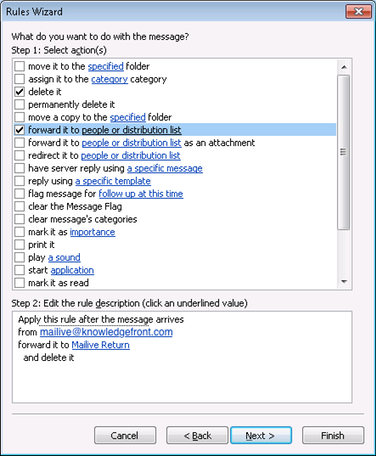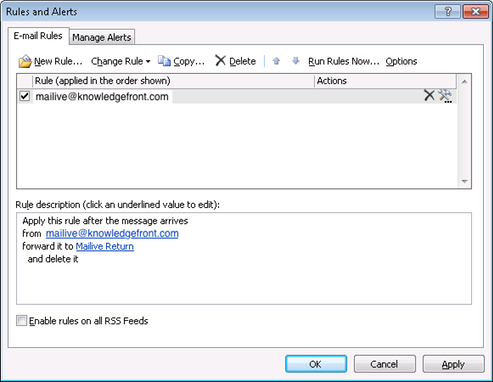Exchange 2007
First a mailbox must be created to receive the incoming messages from Knowledge Front
-
Open your Exchange Management Console (EMC) and under Recipient Configuration select Mailbox
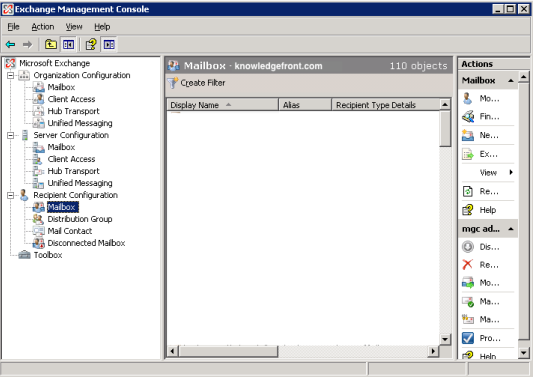
-
Right click and select New Mailbox
-
Select User Mailbox
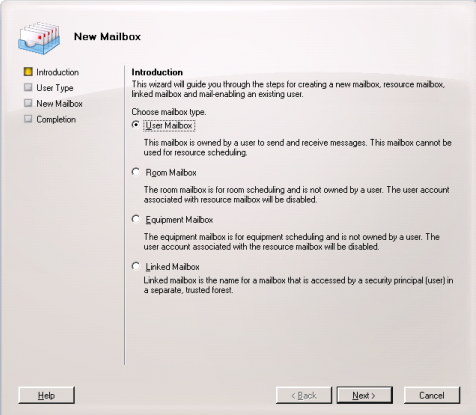
-
Select New User
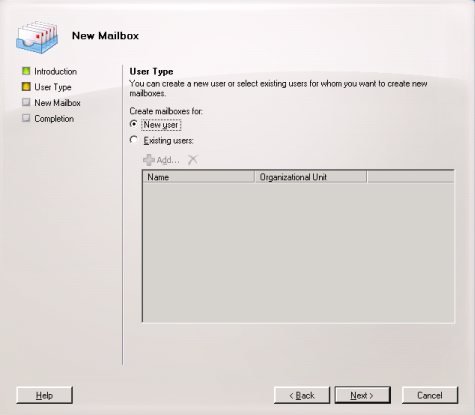
-
Create a user.
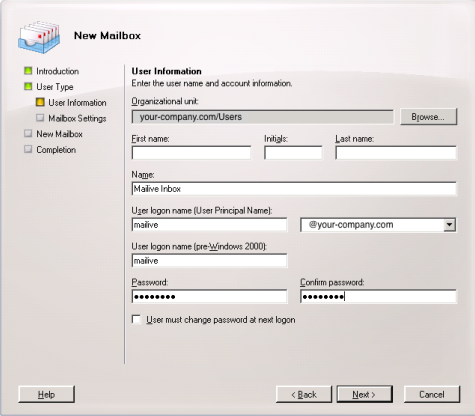
-
Assign alias and select mailbox database on Exchange 2007 server
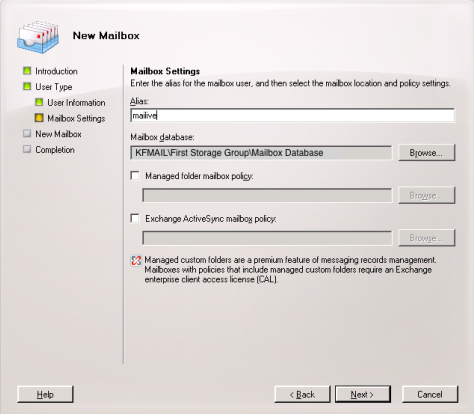
Create the forwarding contact in the Exchange Organization. Assign the contact an SMTP address of mailive01@knowledgefront.com
- Note
- It is important to return the message to [mailive01@knowledgefront.com]{.title-ref} and not [mailive@knowledgefront.com]{.title-ref}. This will prevent Exchange from dropping the message if it thinks there is a forwarding loop.
This contact will be used by the rule defined in the next step to forward mail back to Knowledge Front
-
Under Recipient Configuration select Mail Contact
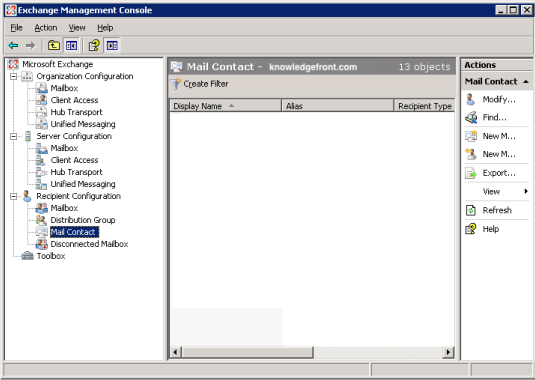
-
Select New Contact
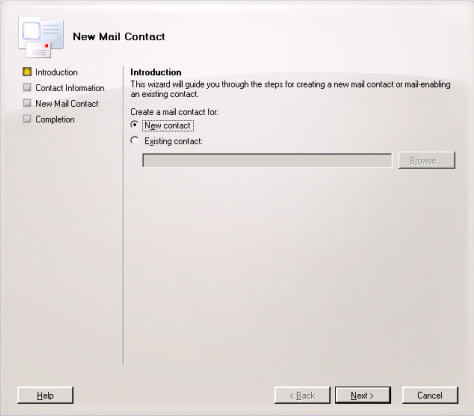
-
Give the contact a name and alias. Assign the External e-mail address to be type SMTP and make the address mailive@knowledgefront.com
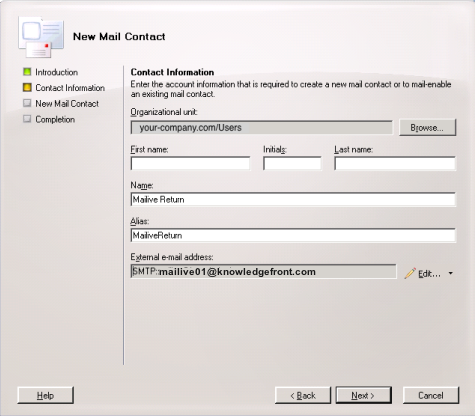
In order to allow mail to be forwarded outside the Exchange server's domain the following steps must be completed.
-
In the Exchange Management Console, under Organization Configuration, select Hub Transport, and select Remote Domains
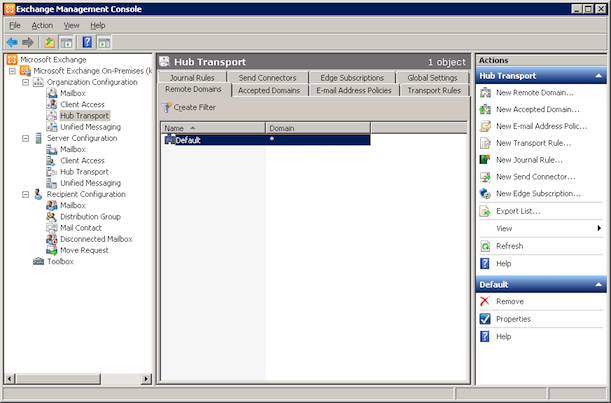
-
Create a New Remote Domain named Knowledge Front with a domain name of knowledgefront.com
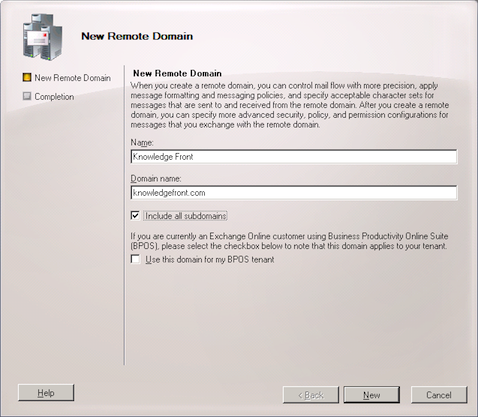
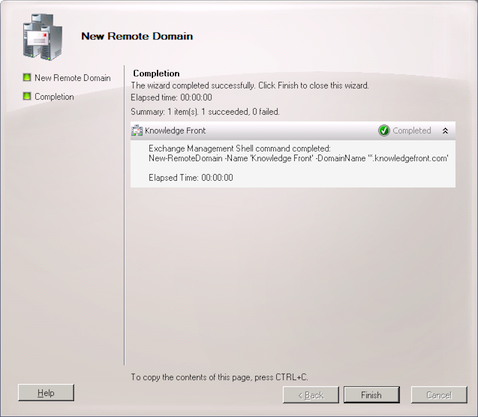
-
Right click the newly created Knowledge Front Remote Domain and select Properties
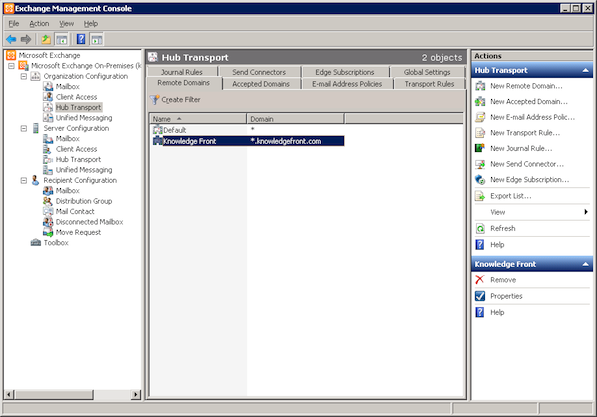
-
Check the boxes "Allow Automatic Replies" and "Allow Automatic forward"
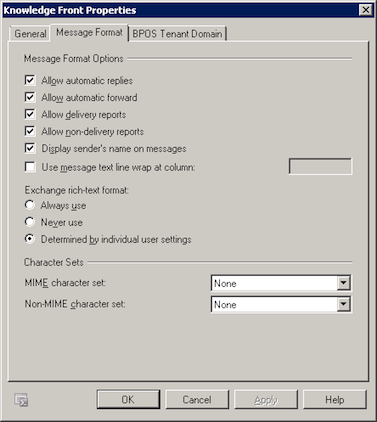
-
Configure and Outlook client to open the previously created Mailive Test Inbox. see Create the Test Mailbox from above
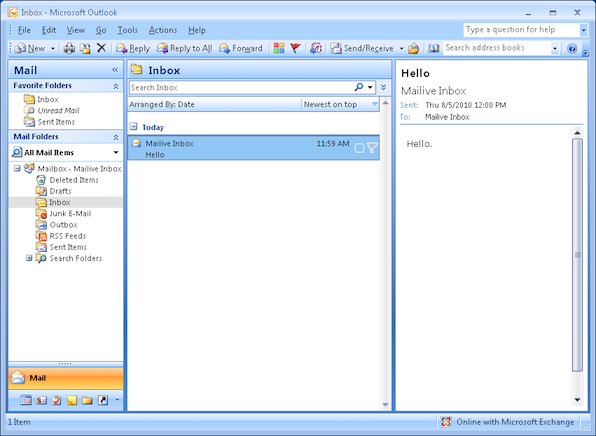
-
Go to Tools, then Rules and Alerts
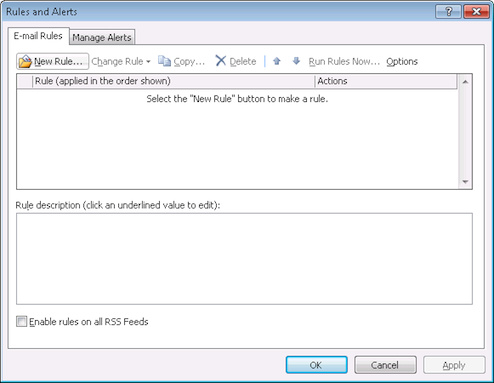
-
Create a new Rule. Start with a blank rule, and select "Check messages when they arrive"
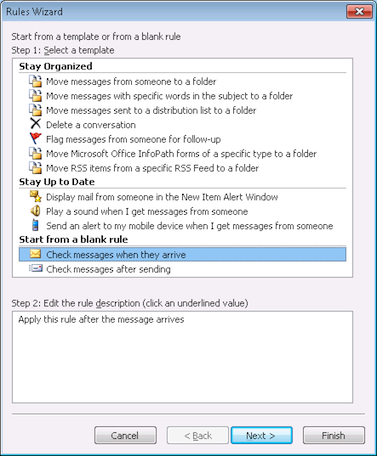
-
Select "from people or distribution list" and edit the value to be mailive@knowledgefront.com
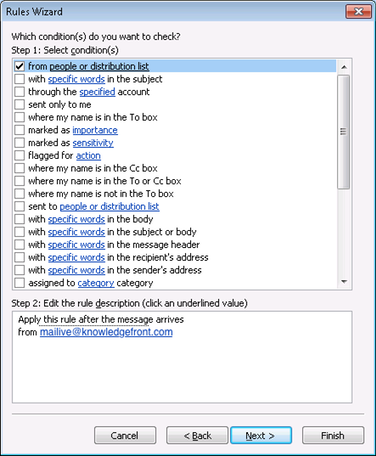
-
Set the rule to forward it to the previously created contact, Mailive Return, and then delete the message. Be sure to check with your organizations policies for retention of deleted items.