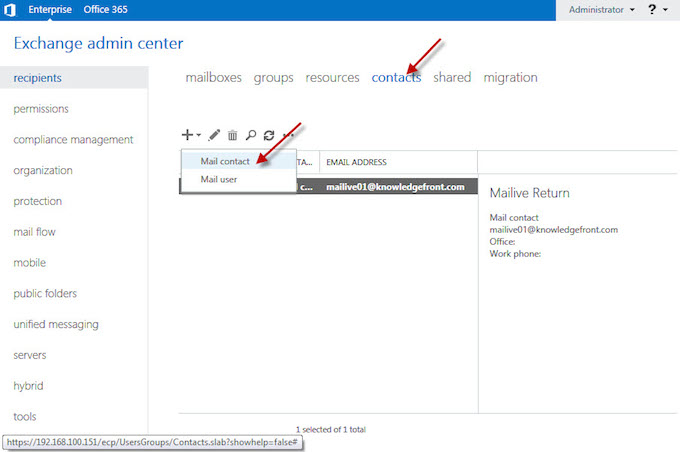Exchange 2013 Mailbox with Rule
Using powershell create a remote domain to enable automatic replies to knowledgefront.com test messages.
New-RemoteDomain -name knowledgefront.com -DomainName knowledgefront.com
Set-RemoteDomain knowledgefront.com -AutoReplyEnabled $true
This is the email address your system will use to return the test messages in the steps below. We suggest using mailive01@knowledgefront.com for the return.
Note :It is important to return the message to [mailive01@knowledgefront.com]{.title-ref} and not [mailive@knowledgefront.com]{.title-ref}. This will prevent Exchange from dropping the message because it thinks there may be forwarding loop problem.
Set the email address to mailive01@knowledgefront.com
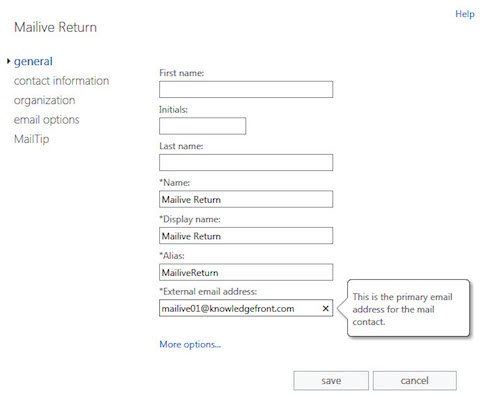
The same as the Create return contact step above except that we set the email address to mailive@knowledgefront.com. This will be used in the rule to identify the incoming test messages.
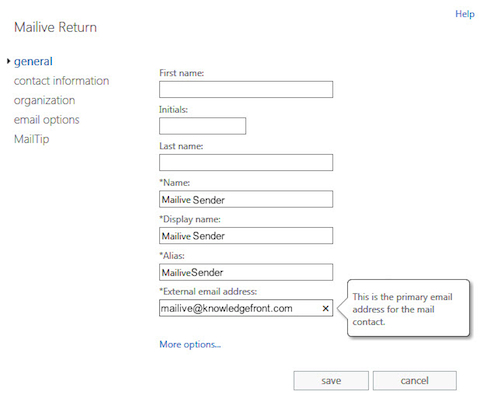
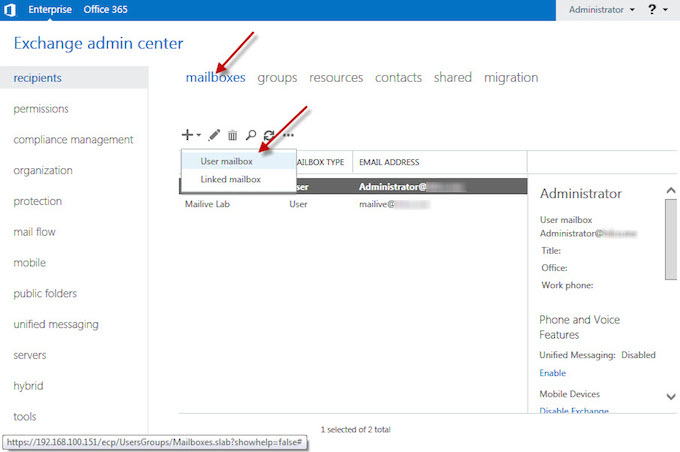
The SMTP Monitor can deliver tests to any email address as configured.
See smtp_monitor{.interpreted-text role=“ref”} for all configuration
options.
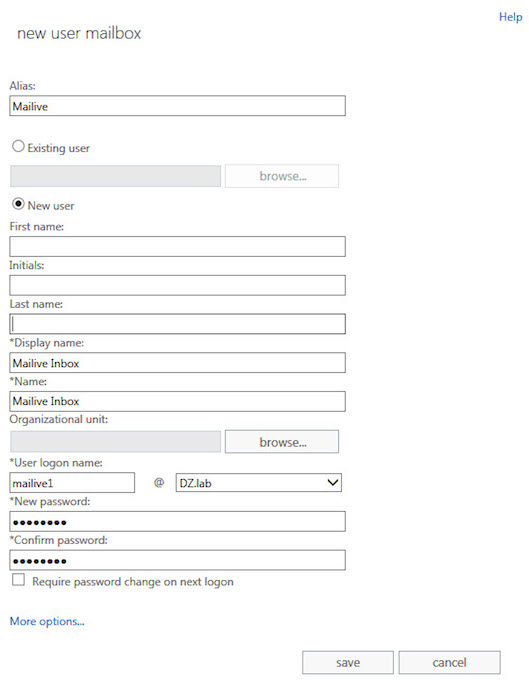
Log into the newly created mailbox and create a new rule
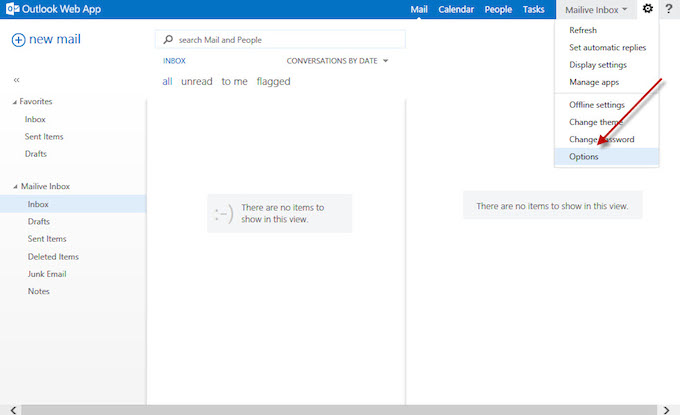
Options -> Organize E-mail -> Inbox Rules -> "Create new rule for arriving messages.…"
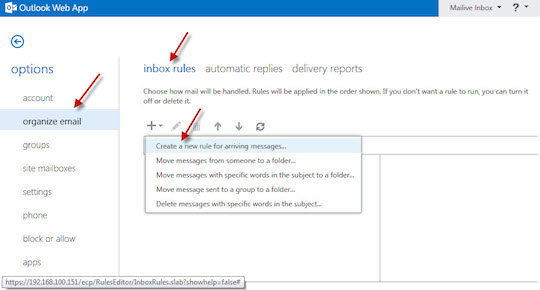
When messages are received from mailive@knowledgefront.com, which was created in the Create sender contact above, forward to the Mailive Return contact created from the earlier.
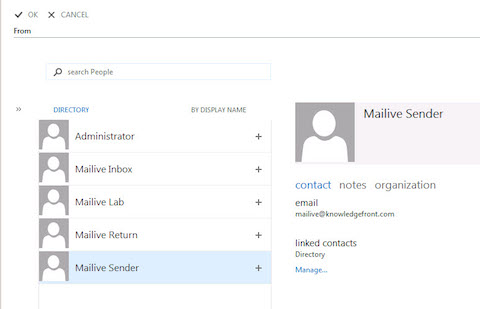
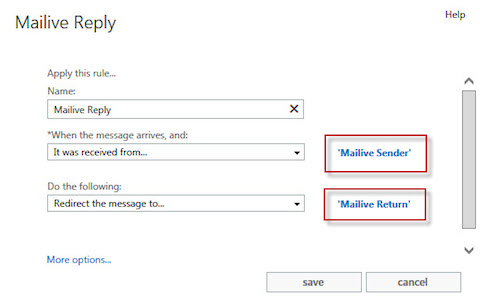
- Note
- After the rule is confirmed to be working an additional step of deleting the messages may be added to keep the mailbox from filling up and wasting space.