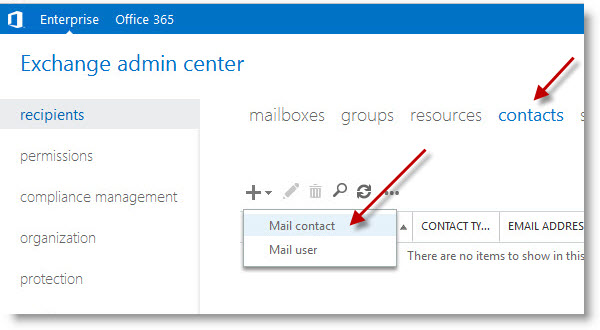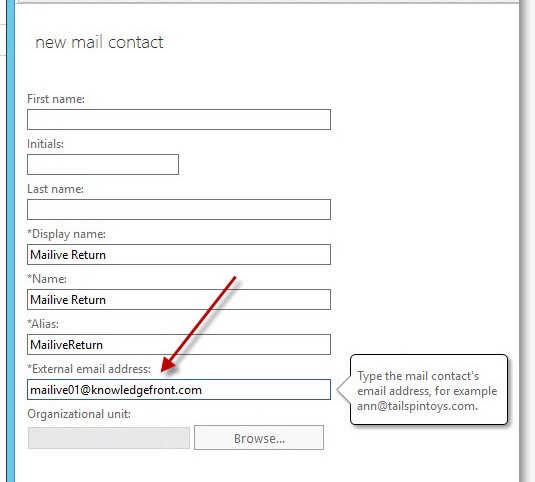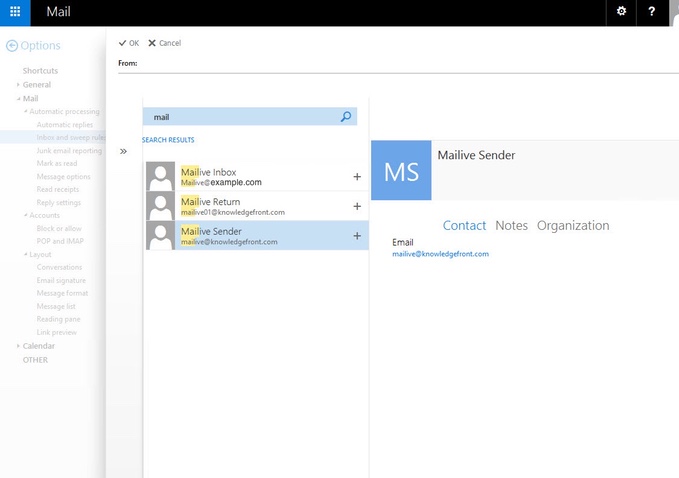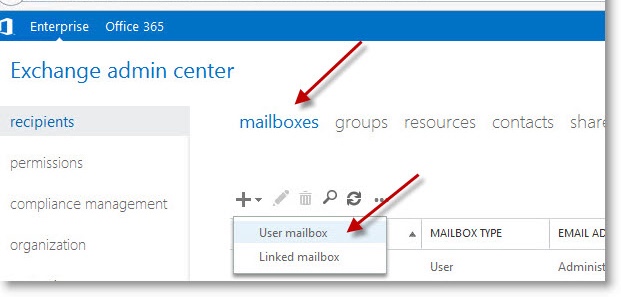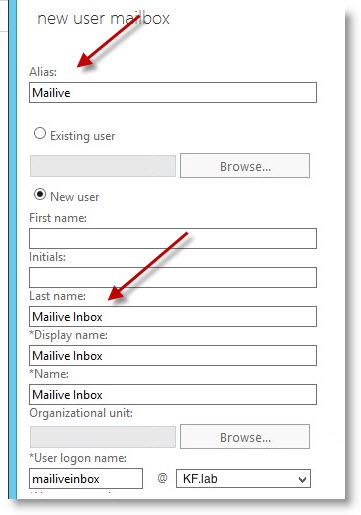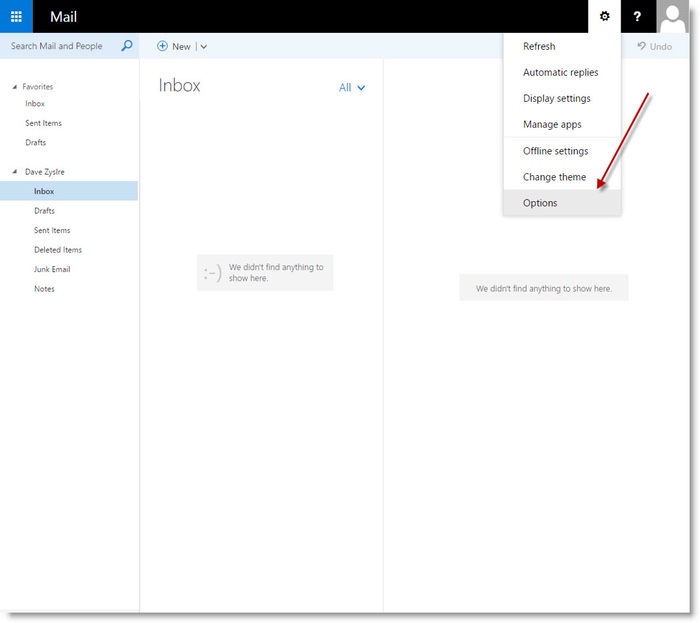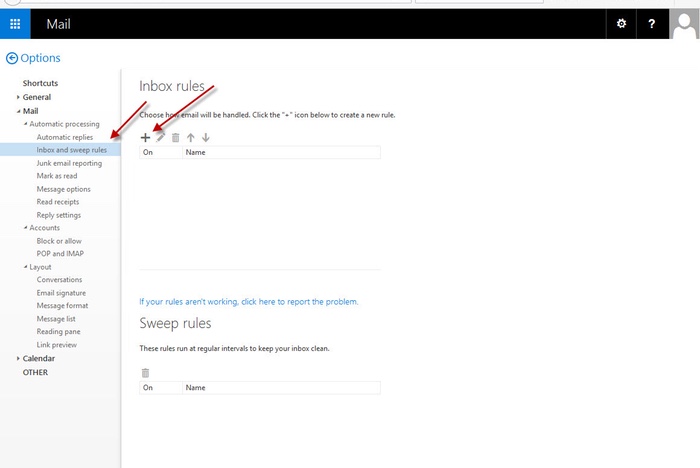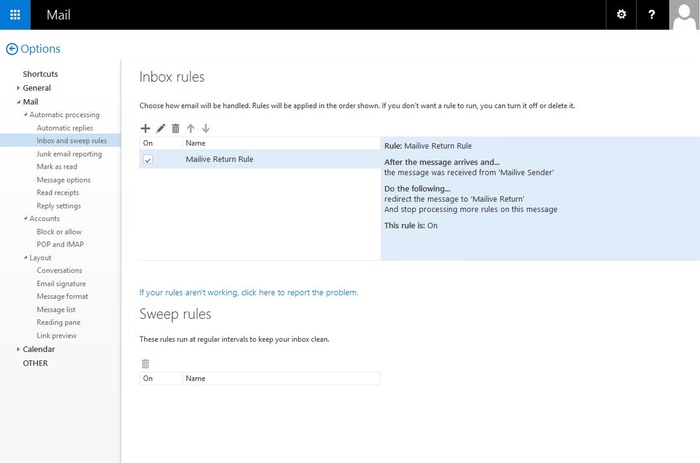Exchange 2016 Mailbox with Rule
Table of Contents
Ensure tests can be forwarded
Using powershell create a remote domain to enable automatic replies to knowledgefront.com test messages.
Create Remote Domain
New-RemoteDomain -name knowledgefront.com -DomainName knowledgefront.com
Enable auto replies
Set-RemoteDomain knowledgefront.com -AutoReplyEnabled $true
Create return contact
This is the email address your system will use to return the test messages in the steps below. We suggest using mailive01@knowledgefront.com for the return.
- Note
- It is important to return the message to [mailive01@knowledgefront.com]{.title-ref} and not [mailive@knowledgefront.com]{.title-ref}. This will prevent Exchange from dropping the message because it thinks there may be forwarding loop problem.
Set the email address to mailive01@knowledgefront.com
Create sender contact
The same as the Create return contact step above except that we set the email address to mailive@knowledgefront.com. This will be used in the rule to identify the incoming test messages.
Create mailbox
Create a new User Mailbox
Set the properties
The SMTP Monitor can deliver tests to any email address as configured.
See smtp_monitor{.interpreted-text role=“ref”} for all configuration
options.
Create rule
Log into the newly created mailbox and create a new rule
When messages are received from mailive@knowledgefront.com, which was created in the Create sender contact above, forward to the Mailive Return contact created in Create return contact.
Note :After the rule is confirmed to be working an additional step of deleting the messages may be added to keep the mailbox from filling up and wasting space.